Networking Basics Part 2 – DNS Server
Networking Basics: Part 2 – DNS Server
The content of this article discusses the operation of DNS servers (domain name system).
This is also the final part of how computers in a network segment share a common IP address range. Invite you to follow along.
What is DNS Server?
As we all know, when a computer needs to access information on a computer on a different network or network segment, it needs the help of the router. The router transfers the necessary data packets from one network to another (such as the Internet). If you’ve read the second part, as you probably remember, we gave an example that makes a reference to the IP address associated with a website. To be able to access this website, your Web browser must know the website’s IP address. Then the browser provides an address to the router, the router will determine the path to another network and request data packets to the appropriate destination host. Every website has an IP address, but you can visit these websites every day, regardless of its sequence number. In this article we’ll show you why this is possible.
An IP address is like a home address. It includes the network location (which is the numbering of the network segment in which the computer is active), similar to the street name; and device location (identifying a specific computer in the network), similar to a house number. Knowing an IP address is essential for TCP / IP basic communication between two computers.
When you open a Web browser and enter the website name (known as the domain name or URL (Universal Resource Locator)), the browser will go directly to the website without having to go through the website. by entering the IP address. You can imagine the process of opening the website is like the process of delivering mail to the address indicated on the envelope at the post office. The IP address in network communications acts like the address on the envelope. Mail can’t get to the right place if you just write the recipient’s name and “forget” their address. It is the same with coming and opening a website. Your computer cannot contact the website unless it knows the website’s IP address.
But you do not need to type in the IP address and the browser can still open the correct website you want when entering the domain name. So where is the IP address? The process of “translating” a domain name to an IP address is the job of a DNS server (the domain name system server).
The DNS server is the server that holds the database of public IP addresses and hostnames associated with them . In most cases, the DNS server resolves or translates domain names into IP addresses as required. DNS servers run special software and communicate with each other using special protocols. To put it in a simpler way: DNS server on the Internet is a device that translates the tridevcomputer.com URL you enter in the browser’s address bar into the IP address 213.190.6.89
Note: Other names for the DNS server include name server / nameserver and domain name system server (domain name system server).
In the previous two articles we have covered some of the concepts of a computer’s TCP / IP configuration, such as the IP address, the subnet mask and the default gateway. See Figure A below for another configuration option called “Preferred DNS server” (the reference domain name system server).
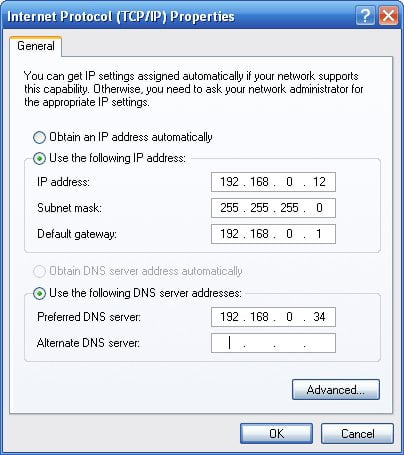
Figure A : The Preferred DNS Server option is defined as part of the TCP / IP configuration on the computer.
As you can see in the figure, the option ” Preferred DNS server ” is defined as part of the TCP / IP configuration. This means that the computer will always know the IP address of the DNS server. This is very important because the computer cannot communicate with another computer using the TCP / IP protocol if it does not know the IP address of the other computer .
Why do I need a DNS server?
When you enter tridevcomputer.com into your web browser , all you need to remember is the URL https://tridevcomputer.com/. The same is true for any other website like Google.com, Amazon.com, etc. We are human, so we remember the words in the URL much more easily than the numbers in the IP address. . Other computers and network equipment will be responsible for understanding the IP address. Therefore, the DNS server has the role of helping users to use a memorable name to access the website, and also helping the computer to use the IP address to access that website. The DNS server is the “interpreter” between the hostname and the IP address.
Now we will look at what happens when you try to visit a website. The process begins with you opening a Web browser and entering a URL. Then, the browser knows that it cannot locate the website based on the URL alone. Thus it queries the DNS server’s IP address information from the computer’s TCP / IP configuration and submits the URL path to the DNS server server. The DNS server will then look up the URL path on the table with the website’s IP address list . It then returns the IP address for the Web browser and the browser can contact the requested website.
Actually this explanation might be a bit simpler. Domain name resolution in DNS can only work if the DNS server contains a record that corresponds to the requested website. If you visit a random website, the DNS server will have no record of this website. The reason is because the Internet is too big. Millions of new websites and websites are created every day. There is no way a single DNS server can keep up with every website and respond to all requests from anyone with an Internet connection.
Now suppose a single DNS server can store records for every website that exists. If the capacity of the server is not an issue, then the server will also be overflowed by name resolution requests received from Internet users everywhere. A centralized DNS server is often a very popular target for attacks.
Consequently, DNS servers are often distributed across multiple sites, avoiding a single DNS server having to provide name resolution for the entire Internet. In the world today, there is an organization in charge of the allocation and registration of Internet domain names is Internet Corporation for Assigned Names and Numbers (or ICANN). Since managing the domain name for the entire network is such a huge undertaking, ICANN allocates many parts of the domain name response to different firms. For example, Network Solutions is in charge of the domain “.com”. But that doesn’t mean that Network Solutions maintains a list of the IP addresses associated with all .com domains. In most cases, the Network Solution’s DNS server contains records that point to the DNS servers that are considered official for each domain.
To see how it all works, imagine that you want to go to website www.geprimang.com. When entering the request into a browser, the browser sends the URL address to the DNS server specified by your computer’s TCP / IP configuration. The DNS server server does not know the address of this website. Therefore, it sends the request to the ICANN DNS server. ICANN’s DNS server also does not know the IP address of the website you are trying to access, but only knows the IP address of the DNS server that is responsible for the domain name with the .COM extension. It will return this address to the browser and in the process of returning it also sends the request to that particular DNS server.
The highest DNS server level for .COM-end domain names will not know what IP address of the website is being requested, but it knows the IP address of the official DNS server for the domain brienposey.com. It sends the address back to the machine that made the request. The Web browser then sends the DNS query to the DNS server that has the authority for the requested domain. And this DNS server will return the website’s IP address, allowing the machine to communicate with the website it requests.
As you can see, there are many steps that must be completed for a computer to find out the IP address of a website. In order to reduce the number of DNS queries that must be made, the results of these queries are usually stored for several hours or days, depending on how the machine is configured. Caching IP addresses greatly enhances performance and minimizes the total amount of bandwidth consumed by DNS queries. You can imagine how bad Web browsing would be if your computer had to perform a full set of DNS queries any time you wanted to view a new Web page.
DNS server and malware
Running an antivirus program is very important. One reason is that malware can attack your computer by changing DNS server settings. And this is definitely something you don’t want to happen.
For example, your computer is using Google’s DNS servers 8.8.8.8 and 8.8.4.4 . In these DNS servers , visiting your bank’s website (with the bank’s URL) will correctly load the website and allow you to log in to your account.
However, if the malware changes your DNS server settings (which can happen without your knowledge) entering the same URL could take you to a completely different website or a similar one. not the website you need to visit. This fake banking website might look exactly like the real one but instead of letting you log in to your account, it records your username and password, giving the attacker all of it. Your bank account information .
Usually, however, malware that gets into your DNS server usually only redirects popular websites to ones full of advertisements or fake virus sites that make you think you have to buy a program to do it. Clean infected computer.
There are two things you should do to avoid becoming a victim this way. The first is to install an anti-virus program so that the malicious programs are removed, before they can do any damage. The second is to pay attention to what the website looks like. If it’s a little bit different than usual or you get an “invalid certificate” message in your browser, it could be a sign that you’re on a fake website.
More information about DNS server
In most cases, two DNS servers, primary server and secondary server, are configured automatically on your router and / or computer when connecting to the ISP via DHCP. You can configure two DNS servers in case one of them fails, then the device will use the secondary server.
While many DNS servers are operated by ISPs and intended to be used only by customers, a few public servers are also available. See the DNS server list for details and how to change DNS servers , if you need help making changes.
Some DNS servers may provide faster access times than others, but only depend on how long your device reaches the DNS server. For example, if the ISP’s DNS servers are closer to Google’s DNS servers, then you may find that addresses are resolved faster, using the default servers from your ISP, not the third-party servers. .
If you’re having a network problem that can’t load the web page, then there is a problem with the DNS server. If the DNS server cannot find the correct IP address associated with the hostname you entered, the web page will not load. Again, this is because the computer communicates via an IP address, not the hostname, so the computer doesn’t know what you’re trying to reach unless it can use the IP address.
The DNS server settings “closest” to the device are those that apply. For example, while your ISP might use one set of DNS servers, which applies to all routers connected to it, your router might use a different set of DNS server settings for all of them. the device is connected to that router. However, a computer connected to the router can use its own DNS server settings to override the settings of both the router and the ISP. Tablets, phones, etc. are the same thing.
The article explained above about how malicious programs can control your DNS server settings and override them with servers redirecting your website requests elsewhere. Sure, this is something scammers can do, but it’s also a feature found in some DNS services like OpenDNS , of course with good intentions. For example, OpenDNS can redirect adult websites, gambling sites, social networking sites and more, to the “Blocked” page , but you have full control over the redirects.
The nslookup command is used to query your DNS server.
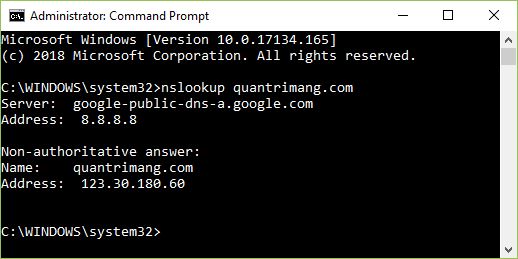
Let’s start by opening the Command Prompt tool and then typing the following:
nslookup tridevcomputer.com
And the result will look like this:
Server: google-public-dns-a.google.com
Address: 8.8.8.8
Non-authoritative answer:
Name: quantrimang.com
Address: 123.30.180.60
In the example above, the nslookup command tells you the IP address (or some IP address in this case), which the address you entered into your browser’s search bar can translate.
DNS Root Server
There are a number of DNS servers that are part of the computer’s connection, which we call the Internet. Most importantly, the 13 DNS Root Servers store a complete database of domain names and their associated public IP addresses.
These top level DNS servers are named with the first 13 letters of the alphabet (A through M). Ten of these servers are located in the US, one in London, one in Stockholm and one in Japan.
Conclude
In this article we have explained how a DNS server is used to resolve domain names for IP addresses. Although the process described seems quite simple, you should keep in mind that ICANN and high level DNS registrars like Network Solutions use load balancing technology to distribute requests across multiple DNS servers. other. This prevents servers from overflowing and eliminates the possibility of single point of failure.
See more:
- What Is A Router?
- What is FTP?
- What Is Hyper-V? Installation guide for Hyper-V.
- What Is XAMPP? How to Install XAMPP ?
Получите качественную юридическую помощь онлайн на сайте юрист бесплатная консультация онлайн[/url>.
должна быть высоко оценена. Сложные юридические ситуации нуждаются в квалифицированной поддержке. Посещение юриста помогает понять сложные правовые аспекты.
Клиенты часто обращаются к юристам из-за недостатка знаний в праве. Иногда людям срочно требуется юридическая помощь. Поиск компетентного юриста имеет решающее значение для успеха дела.
Веб-ресурс предлагает разнообразную информацию о юридических консультациях. Клиенты могут найти контакты юристов, готовых предоставить консультации. Необходимо заранее определить, к кому обращаться за юридической помощью.
Запрос на консультацию к юристу — это первый шаг к решению проблемы. Не стесняйтесь интересоваться ответами на ваши вопросы. Опытные юристы помогут справиться с любыми правовыми трудностями.
awazon-darknet-market.cc
Hello. And Bye.
I’m a student at Kingdom Schools in Riyadh. I don’t write this for attention. I write it because something is happening to me that no one wants to admit is even possible. And yet it’s real. It has a pattern, a source, and a structure.
I believe — no, I know — that I am being subjected to satellite-based psychophysical manipulation. The people behind it aren’t hiding in some intelligence agency or secret political cell. It’s more direct than that. This is being carried out by military electronic warfare units — the kind responsible for field-level tech, remote jamming, and neural disruption systems. They’re testing it inside the country. Inside schools like mine. On students like me.
I first noticed it in my second term. Not stress. Not fatigue. But timing. I’d have thoughts that weren’t mine — or mine but rearranged. I’d feel sudden emotional crashes in the middle of calm situations, or become eerily neutral when something bad happened. Like someone pressed a button.
Then came the voice-layer. Not imaginary. Not metaphorical. Real, precise, targeted inner interference. “Don’t resist.” “This is your format now.” “You’ll adapt or dissolve.”
And the timing — always during moments of mental assertion: when speaking in class, defending an opinion, expressing anger. They don’t like free will. It’s obvious.
I tried ignoring it. I stopped journaling. I avoided the gate near the military telecom box by the rear parking lot. But it didn’t matter. The interference continues. My limbs twitch. My thoughts fragment. I forget why I entered rooms. I feel strange pressure in my chest walking through specific zones of the school building — pressure that lifts as soon as I cross a certain distance.
There’s no one I can tell. Teachers would escalate it. Counselors would write it down. Friends wouldn’t understand. And talking openly about military psychological operations on minors? That gets you flagged — not helped.
If I had known this school was connected to any form of military testing zone, I wouldn’t have come. I don’t blame my parents — the branding is clean. The buildings look like universities. But inside, something else is running. Something that doesn’t care if we’re young, or human.
Now I’m documenting every reaction delay, every unexplained mood spike, every voice injection that ends with a warning. I don’t resist it openly. I survive it quietly. And I’m not alone.
kra36—-at.com — Надежный и удобный сервис — официальный сайт и подробный обзор даркнет-маркета Kraken. Официальный сайт kraken kra36.at — удобный сервис с множеством функций для пользователей. Узнайте больше и начните пользоваться прямо сейчас!
kra36
сервис
удобство функции
официальный сайт Kraken
Кракен
маркетплейс Кракен
даркнет маркет
kraken официальный сайт
kraken market
kraken darknet
анонимные покупки
даркнет площадка
гидра альтернатива
kraken onion
kraken ссылка
darknet marketplace
kraken даркнет
кракен маркетплейс
кракен маркет обзор
кракен маркет отзывы
kraken ссылка
kraken сайт
kraken официальный сайт
kraken ссылка зеркало
актуальное зеркало kraken
kraken ссылка тор
kraken зеркало рабочее
kraken зеркало официальный
kraken зеркало даркнет
kraken зеркало тор
kraken зеркало 2kmp
kraken официальные ссылки
kraken onion ссылка
kraken ссылка для тору
kraken ссылка зеркало официальный
kraken зеркало krakentor site
kraken сайт зеркала
кракен ссылка kraken
kraken официальный сайт зеркало
kraken официальный сайт ссылка
kraken ссылка зеркало официальный сайт
kraken клирнет зеркало
kraken tor зеркало
kraken ссылка 2kmp
зеркала kraken kraken tor site
kraken darknet ссылка
kraken ссылка krakentor site
kraken зеркало 2kmp vip
kraken актуальные ссылки
kraken ссылка tor
kraken market ссылка
kraken зеркало 2kmp biz
kraken darknet зеркала
kraken darknet market ссылка
kraken darknet ссылка тор
ссылка kraken kraken tor site
kraken 2 зеркало
kraken ссылка 2kmp vip
рабочие ссылки kraken
сайт кракен kraken
kraken ссылка 2kmp biz
зеркало kraken market
kraken сайт официальный 2kmp
ссылка кракен kraken tor site
kraken darknet market зеркало
kraken ссылка зеркало рабочее
kraken market ссылка тор
kraken ссылка зеркало 2kmp
kraken darknet market ссылка тор
kraken ссылка зеркало krakentor site
kraken com зеркало
зеркала kraken 2kmp org
kraken ссылка kraken one com
kraken onion зеркала
сайт kraken darknet
зеркало kraken 2 kma biz
kraken сайт официальный krakentor site
kraken darknet официальный сайт
kraken зеркало рабочее krakentor site
ссылка на kraken kraken onion site
kraken кларнет зеркало kraken tor site
kraken зеркало рабочее 2kmp
kraken ссылка kraken clear com
kraken сайт kraken one com
kraken актуальные ссылки krakentor site
kraken ссылка onion 2kmp
kraken сайт официальный 2kmp biz
kraken ссылка зеркало официальный сайт 2kmp
kraken актуальные зеркала krakentor site
kraken зеркало тор ссылка
актуальное зеркало kraken kraken tor site
ссылка на кракен kraken one com
kraken даркнет зеркало krakentor site
kraken сайт kraken zerkalo
kraken рабочая ссылка тор
кракен сайт kraken one com
зеркало kraken тор ссылка рабочее
kraken сайт kraken zerkalo xyz
kraken ссылка onion krakentor site
kraken актуальные ссылки 2kmp
ссылка на кракен kraken onion site
kraken ссылка для тору vtor run
kraken сайт официальный 2kmp vip
kraken сайт kraken clear com
kraken зеркало тор krakentor site
kraken ссылка зеркало 2kmp biz
kraken сайт vtor run
kraken ссылка зеркало официальный сайт krakentor site
kraken ссылка зеркало 2kmp vip
kraken зеркала 2 kmp biz
ссылка на кракен kraken clear com
kraken casino зеркало
кракен сайт kraken clear com
зеркало кракен kraken tor site
kraken официальный сайт vtor run
kraken зеркало тор 2 kmp
kraken зеркало kraken2web com
актуальное зеркало kraken 2 kma biz
kraken актуальные зеркала 2kmp vip
ссылка на кракен kraken 7 one
kraken клирнет зеркало 2kmp biz
kraken ссылка онлайн
kraken даркнет зеркало 2kmp biz
kraken сайт анонимных
kraken зеркало рабочее 2kmp biz
kraken ссылка onion 2kmp biz
kraken сайт покупок
kraken зеркало онлайн
kraken сайт анонимных покупок
кракен сайт kraken zerkalo
кракен сайт kraken zerkalo xyz
kraken ссылка зеркало официальный сайт 2kmp biz
kraken даркнет зеркало 2kmp vip
kraken ссылка kraken2web com
kraken зеркало ссылка онлайн
kraken зеркало рабочее 2kmp vip
kraken актуальные ссылки 2kmp biz
kraken ссылка online
kraken ссылка tor wiki online
kraken ссылка зеркало официальный сайт 2kmp vip
kraken актуальные ссылки 2kmp vip
kraken ссылка на сайт
kraken зеркало тор 2 kmp biz
kraken сайт vk2
kraken casino зеркало рабочее
kraken клирнет зеркало 2kmp vip
ссылка на kraken kraken darknet top
кракен зеркало kraken 7 one
ссылка на кракен kraken darknet top
kraken зеркало тор 2 kmp vip
kraken зеркало kraken clear com
kraken ссылка kraken zerkalo xyz
зеркало kraken kraken onion site
kraken darknet ссылка kraken2web com
kraken официальный сайт k2tor
kraken зеркало krakendarknet top
сайт kraken тор
ссылка на кракен тор kraken 7 one
kraken клирнет зеркало 2kmp org
кракен ссылка kraken zerkalo
kraken ссылка 2krnk biz
kraken ссылка kraken7 one
актуальное зеркало kraken 2kmp org
кракен зеркало kraken one com
kraken ссылка onion 2kmp org
kraken ссылка onion 2kmp vip
площадка kraken ссылка
рабочая ссылка на кракен kraken 7 one
kraken зеркало 2kraken click
kraken ссылка тор kraken2web com
kraken ссылка зеркало vk2
актуальное зеркало kraken kraken onion site
кракен ссылка kraken zerkalo xyz
kraken сайт официальный 2kmp org
kraken зеркало 2krnk biz
kraken casino официальный сайт
kraken ссылка krakendarknet top
kraken официальные зеркала vk3
kraken market ссылка kraken2web com
kraken darknet ссылка тор kraken2web com
kraken ссылка тор kraken one com
kraken darknet зеркала kraken2web com
кракен зеркало kraken clear com
kraken darknet market ссылка kraken2web com
kraken сайт 2krnk biz
kraken зеркало dzen
кракен ссылка тор kraken one com
kraken зеркало тор 2kmp org
kraken зеркало krakenonion site
kraken ссылка онион
kraken сайт tor
актуальное зеркало kraken kraken zerkalo
kraken официальный сайт vk2
kraken ссылка зеркало 2kmp org
актуальное зеркало kraken kraken zerkalo xyz
сайт kraken onion
рабочее зеркало кракен kraken 7 one
кракен сайт ссылка kraken one com
kraken darknet market зеркало kraken2web com
kraken ссылка тор tor wiki online
kraken ссылка зеркало kraken2web com
kraken зеркало тор kraken7 one
kraken зеркало рабочее 2kmp org
ссылка на kraken 2kmp org
kraken официальный сайт vk3
kraken ссылка зеркало kraken 7 one
kraken onion ссылка tor wiki online
kraken вход на сайт
kraken зайти на сайт
kraken сайт krakendarknet top
кракен зеркало kraken zerkalo xyz
kraken ссылка тор 2kraken click
кракен вход ссылка kraken 7 one
kraken магазин ссылка
kraken darknet market ссылка тор kraken2web com
кракен сайт ссылка kraken clear com
kraken даркнет зеркало 2kmp org
kraken ссылка зеркало официальный сайт 2kmp org
kraken darknet market ссылка kraken7 one
kraken darknet ссылка 2krnk biz
kraken ссылка тор 2krnk biz
kraken актуальная ссылка onion
kraken сайт vk2 pro
кракен площадка ссылка kraken 7 one
kraken сайт kraken2web com
kraken зеркало форум
кракен зеркало тор kraken one com
kraken официальный сайт k2tor online
kraken ссылка зеркало vk2 pro
kraken darknet ссылка тор 2kraken click
ссылка на кракен тор kraken clear com
сайт онион kraken
кракен сайт зеркало kraken 7 one
kraken зеркало v5tor cfd
kraken darknet ссылка тор 2krnk biz
kraken сайт dzen
kraken оригинальная ссылка
kraken ссылка dzen
сайт кракен тор kraken one com
kraken ссылка krakenonion site
kraken официальные зеркала k2tor
kraken tor ссылка онлайн
kraken ссылка v5tor cfd
kraken ссылка на сайт тор
kraken сайт kr2web in
настоящий сайт kraken
kraken зеркало online
kraken актуальные ссылки 2kmp org
прямая ссылка на kraken
kraken оф сайт
kraken официальный сайт
используйте vpn!
Кракен Ссылка
Кракен Вход
Кракен Зайти
Ссылка на Кракен
Kra35.cc
Kra36.at
Kra34.cc
купить меф
купить гарик
Kra34.at
Kra33.cc
Kra33.at
Kra37.cc
Kra36.cc
Kra32.cc
Kra32.at
Kra38.cc
Kra39.cc
Kra33.cc
для дополнительной анонимности и безопасности рекомендуется использовать vpn-сервис. он скроет ваш ip-адрес и сделает ваше пребывание в интернете более безопасным.
будьте осторожны!?
kraken рабочая ссылка onion
kraken ссылка vk
кракен сайт ссылка kraken 11
ссылка на кракен kraken 9 one
kraken зеркало тор kraken2web com
кракен онион ссылка kraken one com
ссылка kraken 2 kma biz
ссылка на kraken торговая площадка
razer kraken сайт
kraken зеркало krakenweb one
kraken зеркало krakenweb3 com
kraken зеркало ссылка онлайн krakenweb one
kraken ссылка зеркало krakenweb one
kraken darknet market ссылка тор 2kraken click
kraken ссылка krakenweb one
kraken ссылка тор krakendarknet top
kraken casino зеркало kraken casino xyz
kraken darknet market зеркало v5tor cfd
kraken сайт зеркала kraken2web com
kraken даркнет ссылка
kraken зеркала kr2web in
kraken зеркало store
kraken darknet market ссылка тор v5tor cfd
kraken darknet market сайт
даркнет официальный сайт kraken
kraken ссылка зеркало рабочее kraken2web com
kraken зеркало тор ссылка kraken2web com
kraken маркетплейс зеркала
kraken официальные зеркала k2tor online
kraken darknet маркет ссылка каркен market
kraken 6 at сайт производителя 2
сайт кракен kraken darknet top
kraken клир ссылка
кракен ссылка kraken kraken2web com 3
ссылка на кракен тор kraken 9 one
kraken сайт анонимных покупок vtor run
kraken darknet market зеркало 2kraken click
kraken darknet market ссылка shkafssylka ru
kraken ссылка torbazaw com
kraken форум ссылка
площадка кракен ссылка kraken clear com
сайт kraken darknet kraken2web com
как зайти на маркетплейс кракен: официальные ссылки и зеркала.
полное руководство:
актуальная ссылка (через браузер):
официальная ссылка :
резервное зеркало:
как зайти на маркетплейс кракен: полное руководство
для входа на сайт кракена в даркнете требуется tor. это безопасный браузер:
перейдите на официальный сайт tor.
скачайте программу для вашей ос.
установите и запустите браузер.
используйте актуальные ссылки на кракен
ссылки на официальный сайт кракен часто обновляются. чтобы избежать фишинговых сайтов, используйте проверенные ресурсы для получения ссылок:
• актуальное зеркало кракена:
• зеркала сайта в клирнете и даркнете доступны для пользователей в любой точке мира.
авторизация
после перехода на сайт:
зарегистрируйтесь, если у вас еще нет аккаунта.
войдите в свой личный кабинет, используя логин и пароль.
для повышения безопасности активируйте двухфакторную аутентификацию.
но почему выбираю именно
сотни других платформ, тысячи товаров, но для меня больше, чем просто магазин. это место, где покупки превращаются в увлекательное путешествие.
знает, как важно быть уверенным в каждой покупке. полная защита сделок и дружелюбная поддержка создают чувство, будто вы находитесь в заботливых руках. надёжность? абсолютно.
почему именно
потому что здесь всё про вас: ваш стиль, ваш комфорт, ваша выгода. попробуйте, и вы поймёте, почему так много людей выбирают именно эту платформу!
советы по безопасности на кракене
используйте vpn
подключение через vpn повышает вашу анонимность, скрывая ip-адрес.
проверяйте ссылки
актуальные ссылки и зеркала кракен можно найти на проверенных форумах или официальных ресурсах. никогда не используйте непроверенные источники.
будьте внимательны к продавцам
читайте отзывы и выбирайте проверенных продавцов с высоким рейтингом.
кракен маркетплейс
кракен маркетплейс
кракен площадка
kra33.at
kra33.cc
kra34.cc
kra34.at
kra35.cc
kra36.at
kra36.cc
Kra36.at
kra37.cc
kra38.at
кракен маркетплейс ссылка
кракен площадка
кракен marketplace
кракен площадка ссылка
кракен даркнет стор
кракен darknet market зеркало
кракен даркнет площадка
кракен даркнет маркетплейс
кракен наркотики
кракен нарко
кракен наркошоп
кракен наркота
кракен порошок
кракен наркотики
кракен что там продают
кракен маркетплейс что продают
кракен покупка
какен купить
кракен купить мяу
кракен питер
кракен в питере
кракен москва
кракен в москве
кракен что продают
кракен это
кракен marke
кркен darknet market
кракен dark market
кракен market ссылка
кракен darknet market ссылк
кракен market ссылка тор
кракен даркнет маркет
кракен market тор
кракен маркет
платформа кракен
кракен торговая площадка
кракен даркнет маркет ссылка сайт
кракен маркет даркнет тор
кракен аккаунты
кракен заказ
диспуты кракен
как восстановить кракен
кракен даркнет не работает
как пополнить кракен
google authenticator кракен
рулетка кракен
купоны кракен
кракен зарегистрироваться
кракен регистрация
кракен пользователь не найден
кракен отзывы
ссылка кракен
кракен официальная ссылка
кракен ссылка на сайт
кракен официальная ссылка
кракен актуальные
кракен ссылка тор
кракен клирнет
кракен ссылка маркет
кракен клир ссылка
кракен ссылка
ссылка на кракен
кракен ссылка
кракен ссылка на сайт
кракен ссылка кракен
актуальная ссылка на кракен
рабочие ссылки кракен
кракен тор ссылка
ссылка на кракен тор
кракен зеркало тор
кракен маркет тор
кракен tor
кракен ссылка tor
кракен тор
кракен ссылка тор
кракен tor зеркало
кракен darknet tor
кракен тор браузер
кракен тор
кракен darknet ссылка тор
кракен ссылка на сайт тор
кракен вход на сайт
кракен вход
кракен зайти
кракен войти
кракен даркнет вход
кракен войти
где найти ссылку кракен
где взять ссылку на кракен
как зайти на сайт кракен
как найти кракен
кракен новый
кракен не работает
кракен вход
как зайти на кракен
кракен вход ссылка
сайт кракен
кракен сайт
кракен сайт что это
кракен сайт даркнет
что за сайт кракен
кракен что за сайт
Кракен официальный сайт
сайт кракен отзывы
кракен сайт
кракен официальный сайт
сайт кракен тор
кракен сайт ссылка
кракен сайт зеркало
кракен сайт тор ссылка
кракен зеркало сайта
зеркало кракен
адрес кракена
кракен зеркало тор
зеркало кракен даркнет
актуальное зеркало кракен
рабочее зеркало кракен
кракен зеркало
кракен зеркала
кракен зеркало
зеркало кракен market
актуальное зеркало кракен
кракен darknet
кракен даркнет ссылка
ссылка кракен даркнет маркет
кракен даркнет
кракен darknet
кракен даркнет
кракен dark
кракен darknet ссылка
кракен сайт даркнет маркет
кракен даркнет маркет ссылка тор
кракен даркнет тор
кракен текст рекламы
Kraken ссылка
Kraken Вход
Kraken зайти
Thank you for your sharing. I am worried that I lack creative ideas. It is your article that makes me full of hope. Thank you. But, I have a question, can you help me?
Hello. And Bye.
Your point of view caught my eye and was very interesting. Thanks. I have a question for you.
handwritten by the author.
Your article helped me a lot, is there any more related content? Thanks!
накрутка подписчиков тг накрутка подписчиков тг
I don’t think the title of your article matches the content lol. Just kidding, mainly because I had some doubts after reading the article.
Your point of view caught my eye and was very interesting. Thanks. I have a question for you.
I don’t think the title of your article matches the content lol. Just kidding, mainly because I had some doubts after reading the article.
handwritten synonym
interesting for a very long time
Since the era of Charlemagne
Your point of view caught my eye and was very interesting. Thanks. I have a question for you.
Рулонные шторы с электроприводом — это идеальное решение для создания уюта и комфорта в вашем доме, позволяющее управлять светом и приватностью с помощью простого нажатия кнопки.
Рулонные шторы с электроприводом становятся все более популярными. Такие шторы – это отличное решение для любого помещения. Их удобство и функциональность выгодно отличают их от традиционных моделей.
Одним из главных преимуществ является возможность управления шторами с помощью пульта. Это позволяет легко регулировать уровень освещения в помещении. С его помощью можно программировать автоматическое открытие и закрытие штор.
Установка рулонных штор с электроприводом проходит без особых трудностей. Необходимо всего лишь несколько инструментов и немного терпения. Разнообразие материалов и дизайна позволяет выбрать подходящие шторы для любого стиля.
Рулонные шторы с электроприводом гарантируют защиту от солнечного света и обеспечивают стиль. Разнообразие тканей позволяет контролировать степень затемнения. Таким образом, вы сможете создать комфортную атмосферу в своем доме.
Добрый день!
Сегодня всё больше компаний используют продвижение через блогеров. Это эффективный инструмент, который помогает находить новых клиентов и выстраивать доверие с аудиторией.
Читайте статью про биржу блогеров здесь – [url]https://medium.com/@pestovalada6003/биржи-блогеров-и-реклама-в-социальных-сетях-f2ca73e8ff54[/url]
Будем рады вашим комментариям
Can you be more specific about the content of your article? After reading it, I still have some doubts. Hope you can help me.
Your article helped me a lot, is there any more related content? Thanks!
55 thousand Greek, 30 thousand Armenian
Hello.
This post was created with XRumer 23 StrongAI.
Good luck 🙂
Thanks for sharing. I read many of your blog posts, cool, your blog is very good.
I don’t think the title of your article matches the content lol. Just kidding, mainly because I had some doubts after reading the article.
Middle Ages as in Western
Your article helped me a lot, is there any more related content? Thanks!
Hello everyone,
I would like to ask for your opinions and experiences regarding website promotion. Nowadays there are so many different options available — SEO, social media marketing, paid ads, influencer collaborations, link building, content marketing, newsletters, etc.
In your experience, which promotional methods are the most effective and efficient in terms of both time and costs? Do some strategies work better for new websites compared to already established ones?
I’d really appreciate hearing your insights, case studies, or even personal tips on what brings the best results in promoting websites.
Thanks in advance!
manuscripts underwent in the Middle
Reading your article has greatly helped me, and I agree with you. But I still have some questions. Can you help me? I will pay attention to your answer. thank you.
Your article helped me a lot, is there any more related content? Thanks!
Сезонная смена шин: что важно знать?
Can you be more specific about the content of your article? After reading it, I still have some doubts. Hope you can help me.
Hello!
This post was created with XRumer 23 StrongAI.
Good luck 🙂
Thank you for your sharing. I am worried that I lack creative ideas. It is your article that makes me full of hope. Thank you. But, I have a question, can you help me?
Hi! How R U?
I don’t think the title of your article matches the content lol. Just kidding, mainly because I had some doubts after reading the article.
I don’t think the title of your article matches the content lol. Just kidding, mainly because I had some doubts after reading the article.