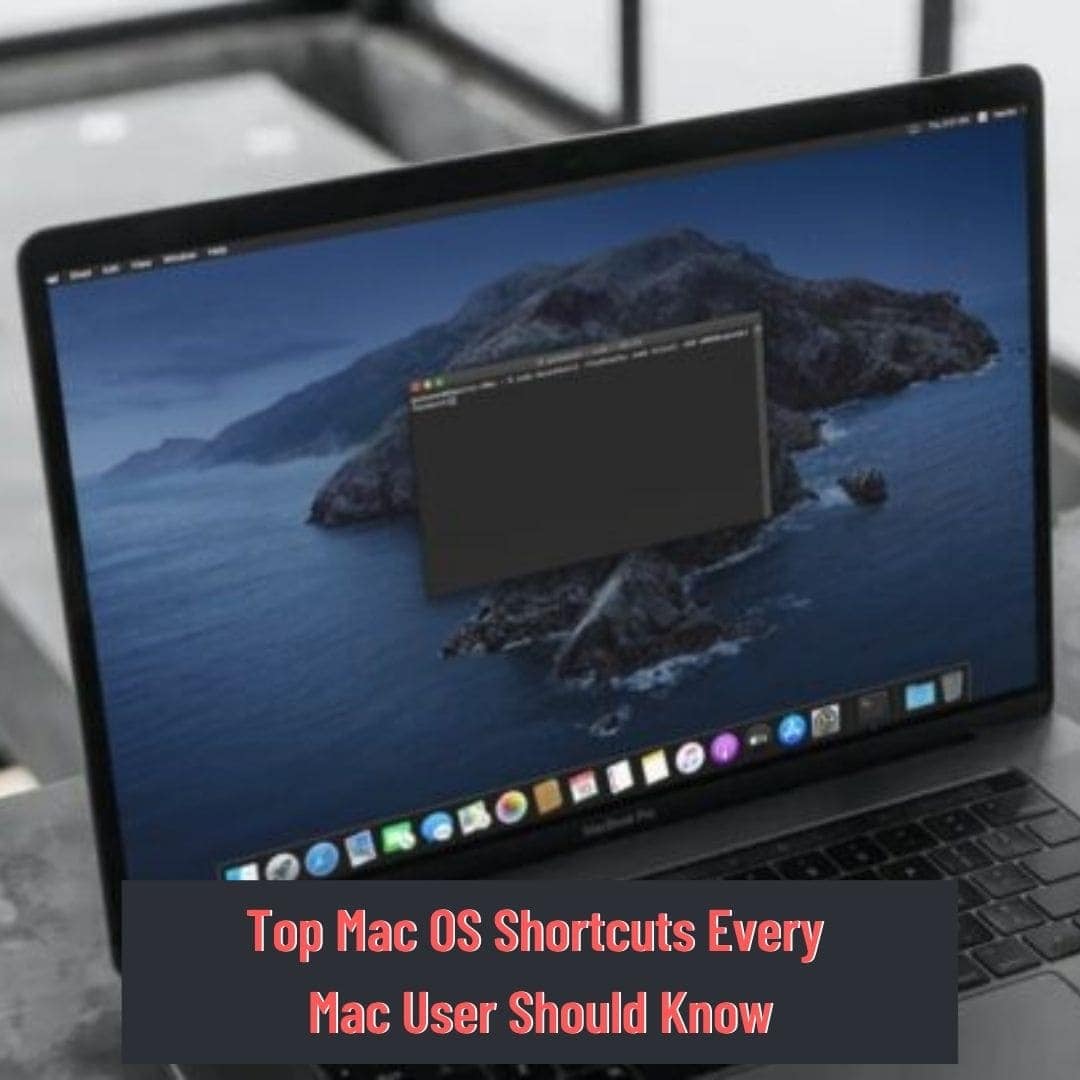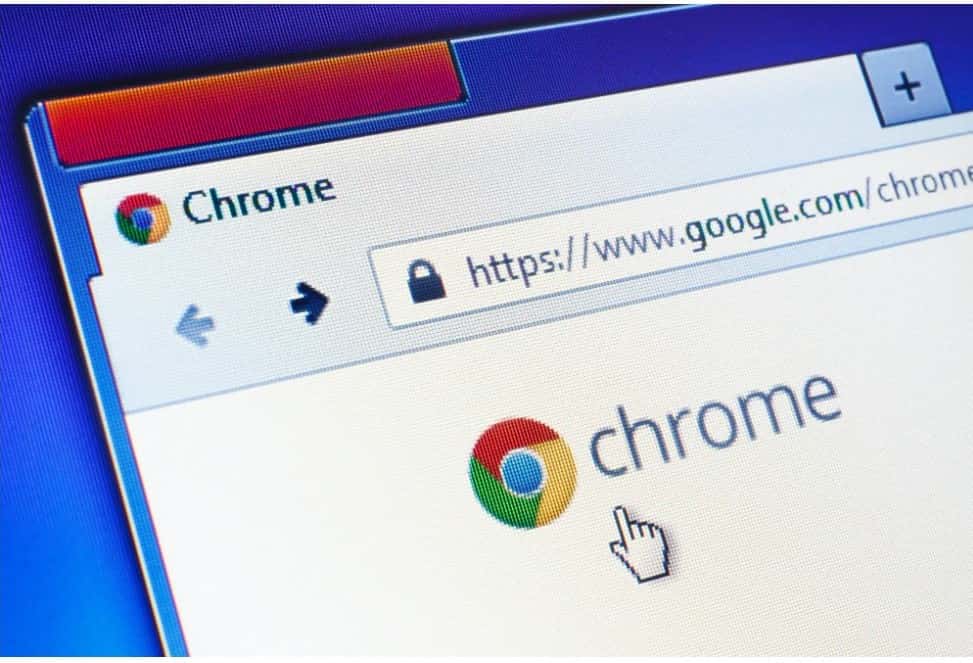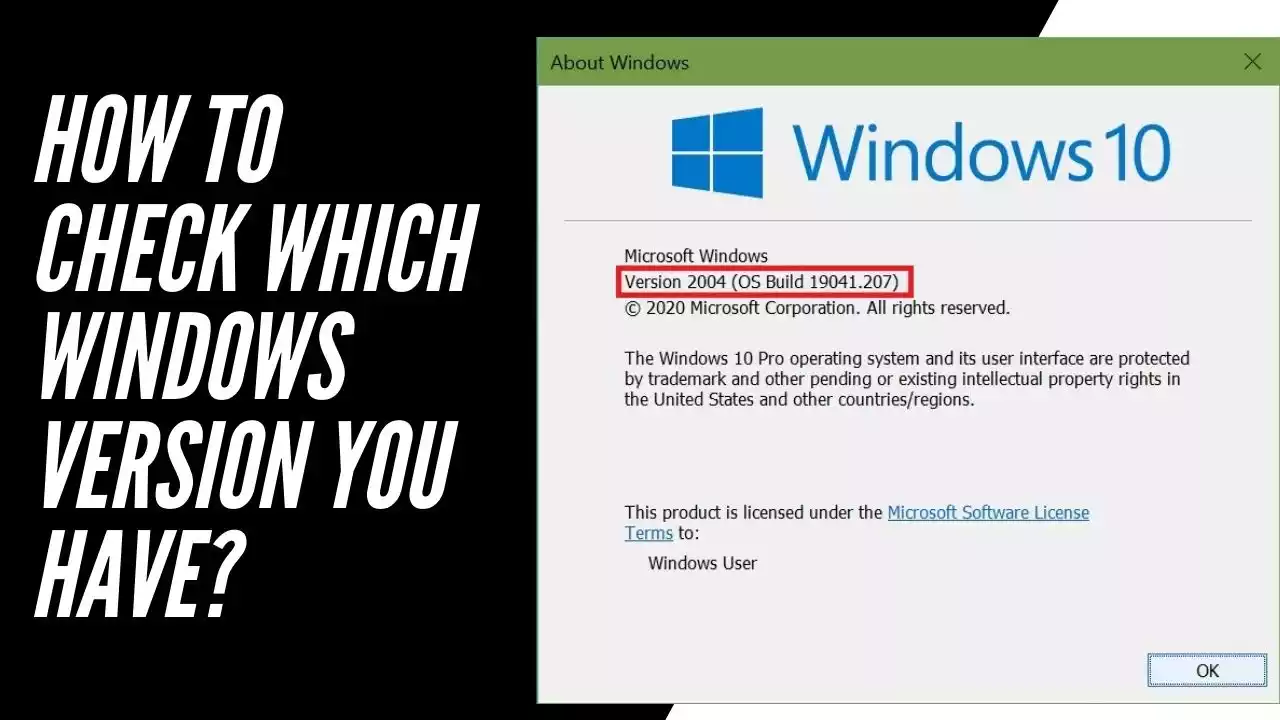Seems like Windows has More shortcuts when you’re working on a Mac?
So let’s talk today about the top-notch Mac OS shortcuts that will make your job easier and more productive, as well as give you a different take on your co-worker.
So let’s look at some of the top Mac OS shortcuts.
To minimize the current program = Command + M
This is used to close any running app or browser. To close all open windows at once, press Option + Command + M
To quit a program by force = option + command + Esc
When an app becomes unresponsive, it can be closed using this command. Pressing this will show you all the applications from which you can close with the help of Force Quit.
Hiding app = Command + H
This trick allows you to hide your Active window. This is useful when you want to quickly conceal what’s on your screen.
Command + Control + Q = To lock Mac instantly
This shortcut can help you when you go to a bar or away from the office desk.
To open a download folder = Option + Command + L
To Take Screenshots
Command + Shift + 3 = To take a screenshot of the full screen
Command + Shift + 4 = Move the cursor to the crosshair and select the specific screen.
Command + Shift + 4 + spacebar = to capture your current Windows (eg Browser Windows, Notes App, etc.)
Command + Shift + 5 = This shortcut has been added to the Mac with the launch of Mojave. It allows you to take screenshots and even record Screen.
(Screenshots taken are usually saved on the desktop)
Shortcut For Safari
There are lots of keyboard tips for the Safari browser:
Command + I=Open a new email message with the content of a page.
Command + Shift + I= Open a new email message containing only the URL of a page.
Spacebar= To move your window down one screen.
Shift + Spacebar= To move your window up one screen.
Command + Y= Open / close the History window.
Read More : How to find IP Address in MAC?