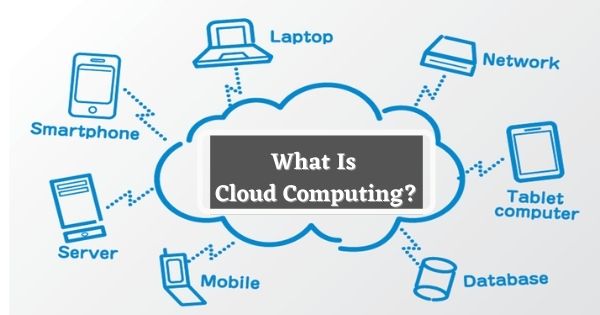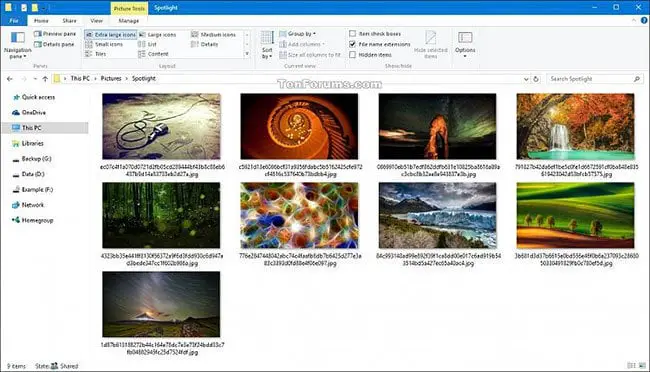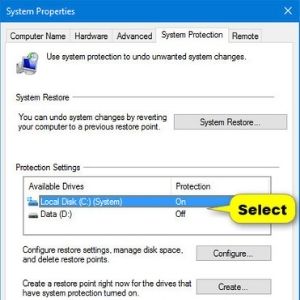After accessing a Wi-Fi network for the first time, most users choose to save the password so they don’t have to enter it each time they connect. While this feature is helpful, it can make remembering the password more difficult for those times when you want to share network access with friends or family, or use a different device.
Luckily, Windows 10 allows you to view your saved network passwords. To do so, follow the steps below.
How to view saved Wi-fi password in Win10
- Press the Windows key, type View network connections, and press Enter.
- In the window that appears, right-click the network whose password you’re interested in viewing.
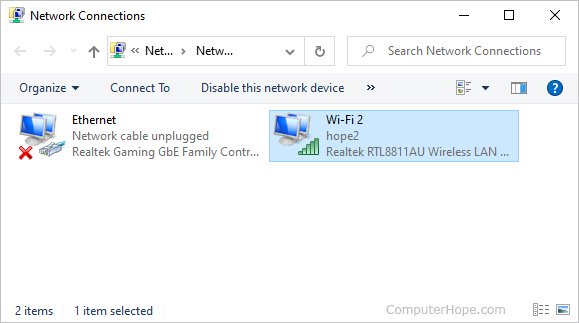
- Select Status from the drop-down menu.

- In the center of the window that appears, click the Wireless Properties button.

- In the next window, click the Security tab (A), and then check to box next to Show characters (B).

- When you’re finished, click the
 button.
button.