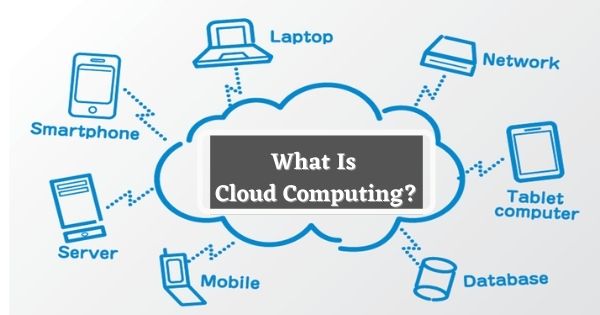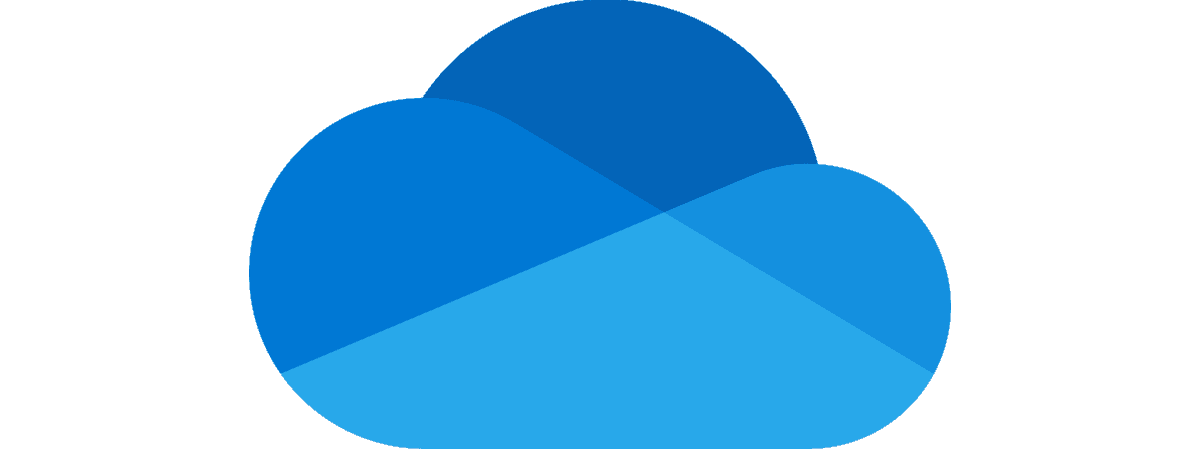Ways To Clear Hard Drive Space On Windows
As the hard drive is getting bigger and bigger, the program and the feel size is also increasing, so if you use SSD, it gives less storage than HDD.
If you are worried about less space on a hard drive, these tricks will help you to use important files and programs by removing the junk on the hard disk.
Run Disk Cleanup
This built-in tool provided in Windows allows you to remove temporary files and unnecessary information.
Right-click one of your hard drive partitions to access it and go to Properties
Click the Disk Cleanup button in the Disk Properties window.
Select the type of files you want to delete, such files include temporary files, recycling bin files, and important files. From here, you can also clear the system files, which do not appear in the list.
Clear temporary files
Windows’ disk cleanup tool is useful, but does not delete temporary files used by other programs. For example, it will not clear the cache of chrome browser, which can use the gigabytes of hard disk space. (Your browser cache uses hard disk space to save you time while using websites in the future, but this is a little relief if you need hard disk space.)
You can use CCleanner to clean up more junk and temporary files. which you can download from here. It can also clean up junk and temporary files with Windows files.
Nuclear tactics
These tricks can help you but it deactivates some of the important features of the window when you need space only and we do not recommend using them except for them.
Turn off hibernation: When the system is hibernating, its RAM content is saved to a hard drive. This will allow you to save without use, when you reboot the computer, you will come to where you left. To save hard drive space, you can disable hibernate completely, which removes the file.
Close system restore: If reducing the amount of space system restore is not enough for you, you can disable system restore completely. If you need to use system restore to restore your system to a previous state, you will be out of luck, so warn.
Top 5 monitors under 15000 updated 2021
Best Wireless Mouse under 1000 (in 2021)
How to check which windows version you have?
How to Combine Multiple Hard Drives Into One Volume on Windows 10